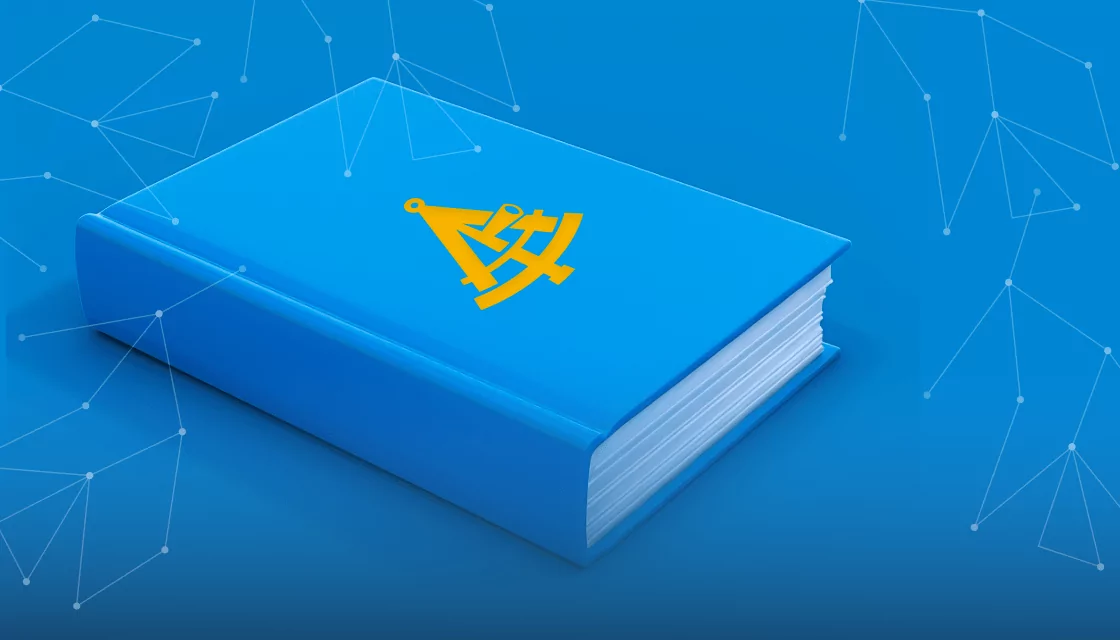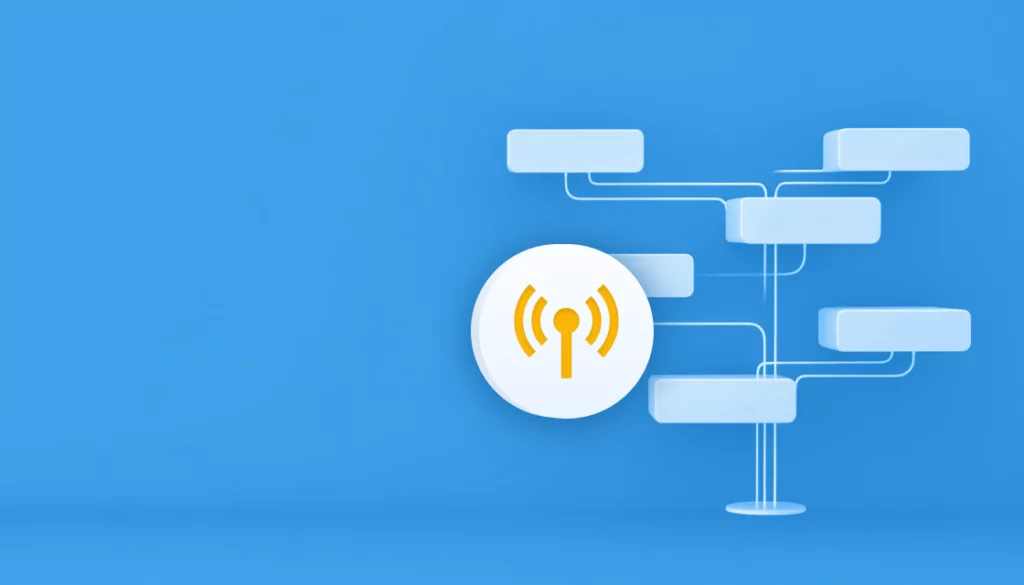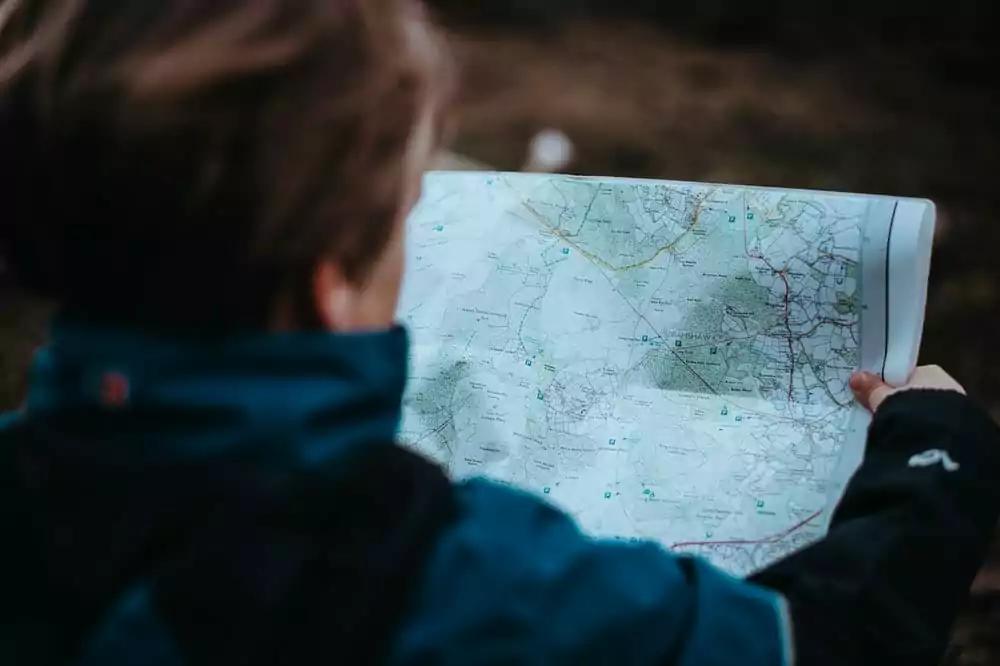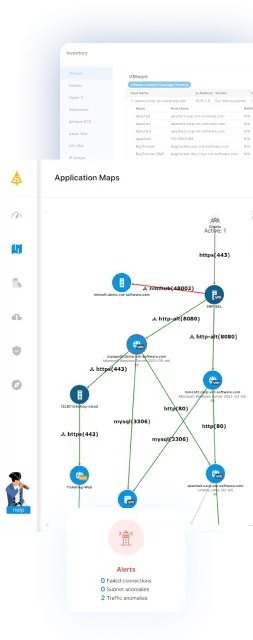What Is VMware Aria Operations for Networks?
VMware Aria Operations for Networks is a network management and monitoring solution designed to provide visibility and analytics for network infrastructure. It enables IT administrators to ensure network performance, optimize resource utilization, and reduce operational complexity.
This tool leverages advanced analytics to help teams identify and resolve issues before they impact business operations. It supports both physical and virtual networks across multi-cloud environments.
VMware Aria Operations for Networks integrates with VMware’s broader ecosystem, including NSX-T for network virtualization, making it useful for managing complex, hybrid networking landscapes. By offering detailed performance metrics, traffic flows analysis, and security posture assessments, the solution helps organizations automate and efficiently maintain network operations.
This is part of a series of articles about IT Mapping.
Table of Contents
Toggle- What Is VMware Aria Operations for Networks?
- Key Features of VMware Aria Operations for Networks
- System Requirements for VMware Aria Operations for Networks
- Tips from the Expert
- Getting Started with VMware Aria Operations for Networks
- Limitations of VMware Aria Operations for Networks
- VMware Migration Made Easy with Faddom
Key Features of VMware Aria Operations for Networks
VMware Aria Operations for Networks offers the following features:
- Broad support for VMware environments: Provides visibility and troubleshooting capabilities for a range of VMware environments, including vSphere, vCenter, NSX, and HCX. It supports physical and virtual network infrastructures, supporting various networking components and layers.
- Network assessment and planning: Includes network assessment and planning tools tailored for VMware Cloud Foundation and NSX environments. These tools assist in pre-deployment evaluations, security, and network capacity planning. Detailed dashboards offer insights into network traffic patterns and potential bottlenecks.
- Flow-based troubleshooting and analytics: Provides app-centric flow analysis, DNS mapping, and can discover applications through flow-based methods. This helps in identifying traffic flows, analyzing thresholds, and generating comprehensive reports, enhancing the ability to troubleshoot network issues.
- Guided troubleshooting: Includes a network map topology visualization, redundant path analysis, and NSX Day 2 operations support. These features provide clear, actionable guidance for resolving network problems, reducing downtime and improving network reliability.
- Multi-cloud support: Ensures visibility and monitoring across cloud platforms, including VMware Cloud on AWS, Azure VMware Solution, Google Cloud VMware Engine, and Oracle Cloud VMware Solution. This allows organizations to manage their network infrastructure across different cloud services.
Related content: Read our guide to VMware networking basics
System Requirements for VMware Aria Operations for Networks
For optimal performance of VMware Aria Operations for Networks, adhering to minimum system recommendations is crucial:
- Memory: A minimum of 16 GB of RAM is required for basic operations, but for optimal performance, 32 GB or more is recommended. This ensures that the system can handle extensive network monitoring and analytics tasks efficiently.
- CPU: The system requires at least 8 vCPUs. However, for environments with heavy traffic and large-scale operations, 16 vCPUs or more are recommended to maintain performance and responsiveness.
- Storage: A minimum of 500 GB of disk space is necessary for the initial installation and basic operations. For larger deployments and to accommodate extensive data retention and analytics, at least 1 TB of storage is recommended.
- Networking: VMware Aria Operations for Networks requires at least a 1 Gbps network interface card (NIC). For environments with higher data throughput and to ensure seamless performance, a 10 Gbps NIC is preferred.
- Browsers: The web interface is accessible via modern browsers such as Google Chrome (latest version), Mozilla Firefox (latest version), and Microsoft Edge.

Lanir specializes in founding new tech companies for Enterprise Software: Assemble and nurture a great team, Early stage funding to growth late stage, One design partner to hundreds of enterprise customers, MVP to Enterprise grade product, Low level kernel engineering to AI/ML and BigData, One advisory board to a long list of shareholders and board members of the worlds largest VCs
Tips from the Expert
In my experience, here are tips that can help you maximize the use of VMware Aria Operations for Networks:
-
Leverage flow-based insights for app dependency mapping
Use the tool’s app-centric flow analysis to map application dependencies before implementing changes. This minimizes risks during migrations or updates by ensuring all dependent systems are identified.
-
Integrate with security tools for proactive posture management
Pair VMware Aria Operations for Networks with endpoint detection or SIEM solutions to strengthen your security posture by correlating network flow data with security events.
-
Optimize multi-cloud environments with unified visibility
Use its multi-cloud support to create a centralized view of network performance across public and private clouds, ensuring seamless management of hybrid infrastructures.
-
Implement guided troubleshooting for faster resolutions
Take full advantage of the guided troubleshooting feature to reduce mean time to resolution (MTTR) by identifying bottlenecks and misconfigurations through topology visualizations.
-
Automate reporting for capacity planning
Regularly use the tool’s network assessment and planning features to generate reports that inform resource allocation and future capacity needs, ensuring scalability and performance.
Getting Started with VMware Aria Operations for Networks
Here’s an introduction to using VMware Aria Operations for Networks.
Start the VMware Aria Operations for Networks Trial
To start your VMware Aria Operations for Networks trial, sign up for VMware Cloud Services using your VMware ID. Upon signing up, you receive an email invitation with a link to activate the service. Follow these steps:
- Click the invitation link in the email.
- Sign up for VMware Cloud services with your VMware ID. If you do not have a VMware ID, create a My VMware account during the sign-up process.
- Log in to VMware Cloud with your VMware ID. If not automatically redirected, go to https://www.mgmt.cloud.vmware.com/.
The trial provides full access to VMware Aria Operations for Networks for 30 days, with limits on VMs, flows, physical devices, and other entities. If you need to extend these limits or the trial period, contact VMware Sales. After 45 days, the service terminates, and all data is deleted. You must deploy and configure a new collector to reactivate the service post-termination.
Setting up VMware Aria Operations for Networks Collector (OVA)
To set up the collector, import the OVA file into your VMware vCenter server. Here’s the process:
- Download the Collector VM OVA.
- Generate a shared secret in the VMware Aria Operations for Networks UI.
- Right-click the Datacenter in vSphere Web Client and select Deploy OVF Template.
- Enter the URL or browse to the OVA file, provide a name, and select a location.
- Choose a resource, verify details, accept the license agreement, and configure deployment settings.
- Provide the shared secret and configure network settings (IPv4, IPv6, or dual-stack).
- Configure the Network Time Server and optional web proxy.
- Once installed, start the VM, log in, and complete the setup commands.
The collector is now paired with the platform, and flow collection can begin.
Optional: Set Up Operations for Networks Collector (AMI) in AWS for VMware SD-WAN
To deploy the collector in AWS:
- Launch an EC2 instance using the VMware-provided AMI.
- Select the instance type (m4.xlarge for medium brick) and configure network, storage, and security group settings.
- Log in to the EC2 instance and run the setup command.
- Configure the Network Time Server and verify the shared secret configuration.
- Enable flow collection from VMware SD-WAN Edges to the AWS collector by making it a Non-VeloCloud Site. For further details, contact VMware support.
Limitations of VMware Aria Operations for Networks
Before you consider using VMware Aria Operations for Networks, there are several known limitations reported by VMware, which you should be aware of.
Unsupported Intents and Issues in Network Analysis
VMware Aria Operations for Networks encounters limitations in network analysis, particularly with certain intents and issues not supported. For example, during scheduled discovery operations, if the collector is shut down, the last discovery status and time will display as double dashes.
Additionally, some intents related to virtual entities like VMs, VMware vCenter, NSX, among others—such as Duplicate IP Address or Port Channel Member Mismatch—do not function as intended. This limitation affects the tool’s ability to accurately identify and alert on common network configuration errors.
Some scenarios trigger false positive alerts or fail to raise necessary alerts altogether. For example, the Duplicate IP Address intent might incorrectly flag all Cisco Bridge Virtual Interface (BVI) member interfaces sharing an IP address. Similarly, for Cisco ASA devices using default passwords, VMware Aria Operations for Networks does not alert users despite potential security risks due to encrypted password variations.
NSX-T Federation and License Restrictions
NSX-T Federation is not compatible with the advanced license in VMware Aria Operations for Networks, leading to operational limitations. Federated objects are treated as local entities, which may result in duplicate flow displays due to unsupported stretched networking.
VM-VM paths fail to recognize stretched entities across sites, displaying an unknown path message for VMs situated in different locations. This limitation also extends to within-site networking if managed by NSX-T Federation Global Managers (GMs), further complicating VM-VM path functionalities.
Global entities are not searchable within the tool, and references to global entities in policy objects will trigger a Feature Not Supported message upon interaction. Importantly, Global Managers cannot be added as data sources; all data related to NSX-T Federation must be fetched from Local Managers (LMs).
Network Map and Visibility Challenges
End-to-end path search functionality encounters limitations within the network map, particularly when involving Cisco ACI and VMware NSX-T data sources, resulting in ineffective mapping. This hinders the ability to trace network paths, affecting visibility and troubleshooting efforts across complex multi-vendor environments.
Additionally, the network map’s support for Cisco ASA BVI interfaces is incomplete, leading to inaccurate path visualizations when these interfaces are part of the search criteria. The autocomplete feature’s lack of support for IPv6 addresses further complicates user interactions with the network map, limiting efficiency in environments where IPv6 is prevalent.
VMware Aria Operations for Networks displays only the first 25 alerts per intent on the network map, potentially overlooking critical issues in larger networks.
Application and Device Discovery Issues
The tool sometimes fails at accurately discovering applications and devices in certain scenarios, impacting network visibility and management. For example, ServiceNow’s data-modeling changes for applications discovered by the Service Mapping plugin are not supported, the tool’s ability to incorporate these applications into its network analysis.
This affects applications identified through the Discoverable by Service Mapping configuration option, although manually configured endpoints remain supported. Device discovery issues also arise with some network equipment and configurations. For example, it may fail to collect inventory data from Kubernetes clusters managed by Tanzu Kubernetes Grid Integrated Edition if the last action was unsuccessful.
VMware Migration Made Easy with Faddom
Faddom’s application dependency mapping provides critical information you’ll need before migrating VMware workloads, automatically discovering all VM instances and their dependencies. Faddom is agentless and doesn’t require credentials to scan your environment. It is cheap, starting at $10K/year, and maps the entire environment in real-time, automatically updating maps 24/7. One person can map an entire data center in an hour.
Learn more about Faddom for data center migration or try it yourself with a free trial