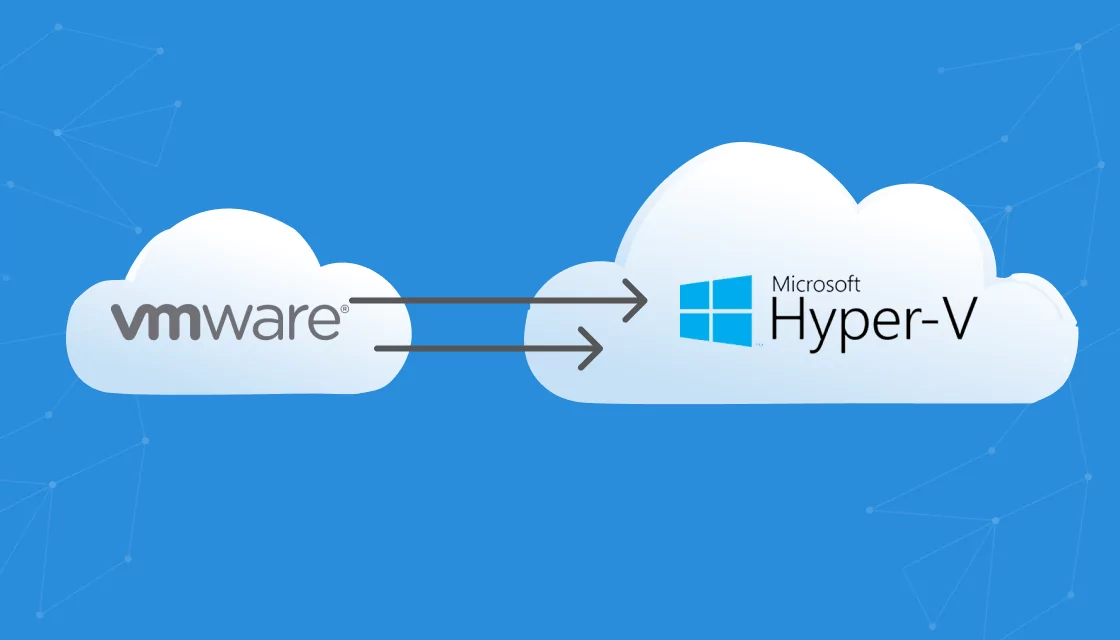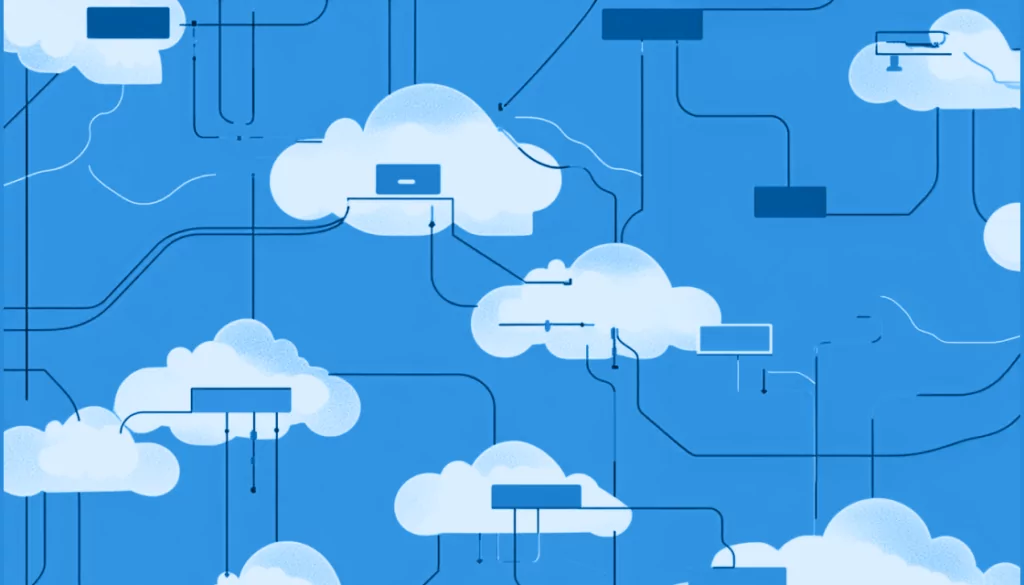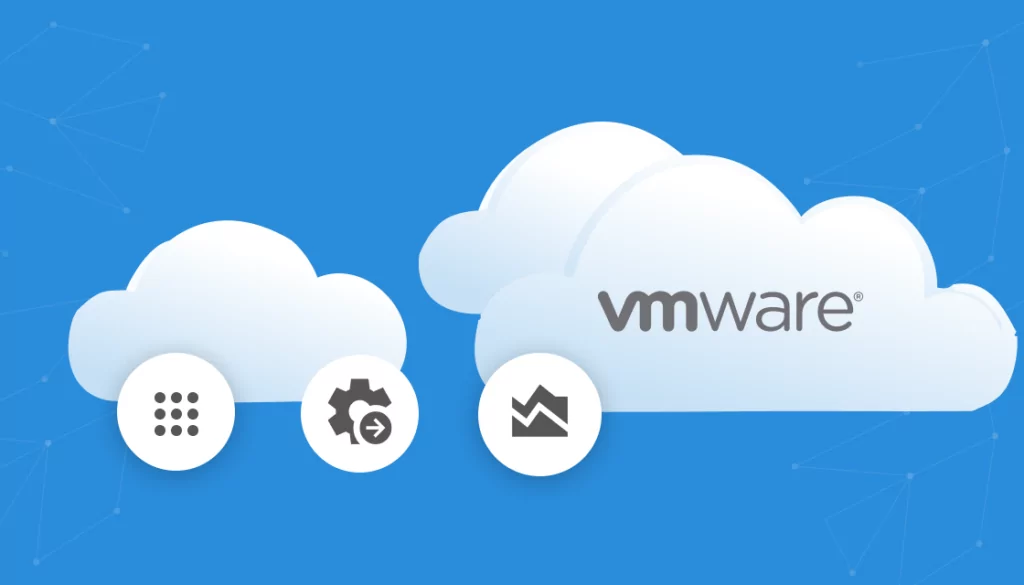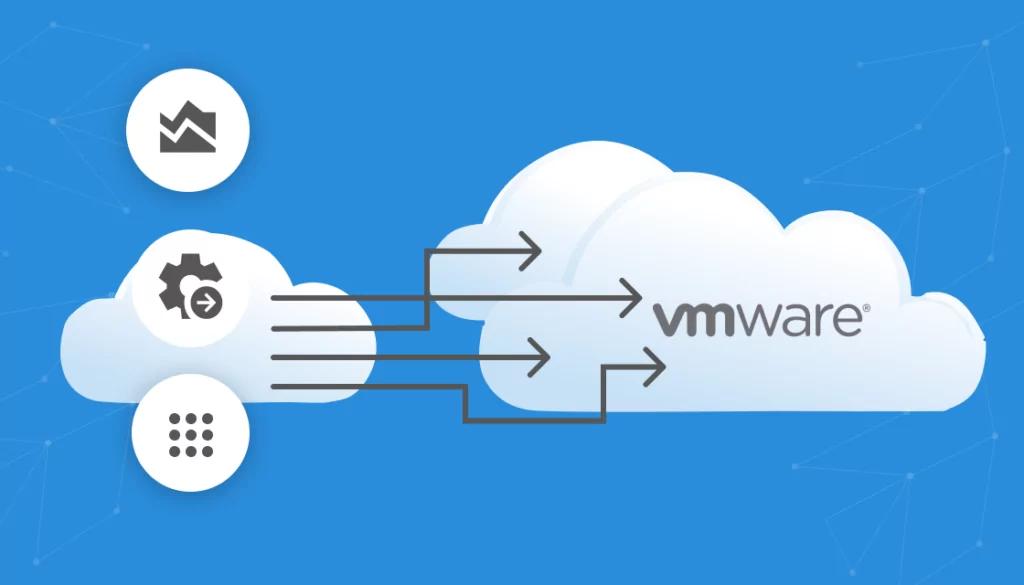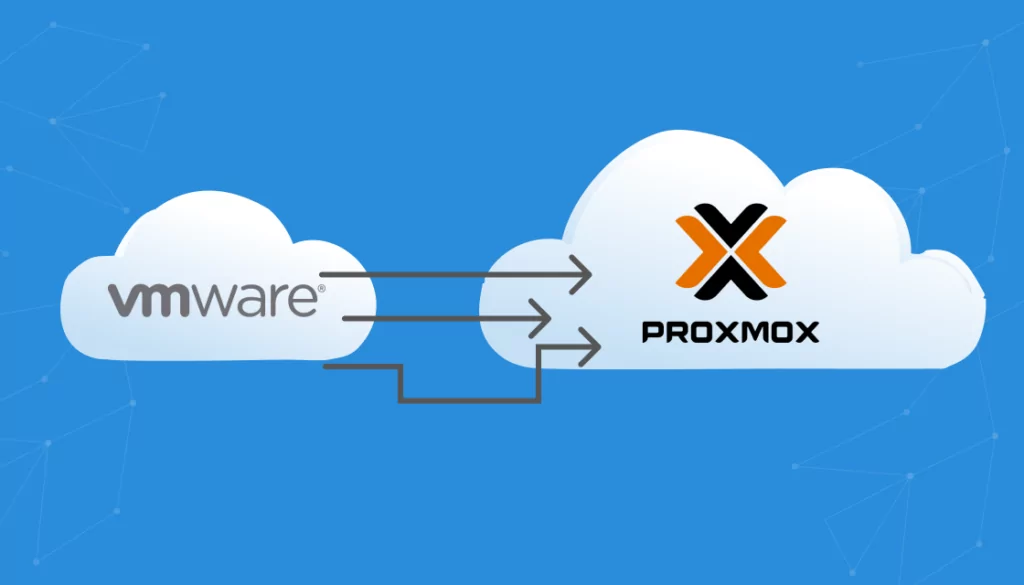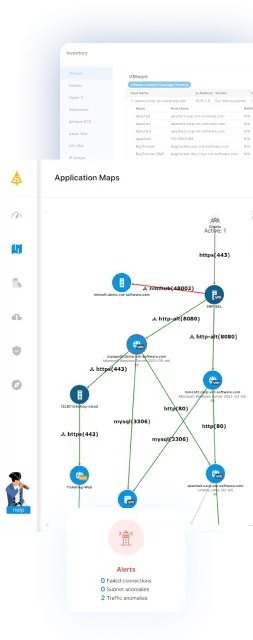What Is VMware?
VMware is a leading cloud infrastructure and server virtualization technology. It allows multiple operating systems to run on a single physical server as virtual machines (VMs). Each VM operates independently, with its own set of virtual hardware, allowing for more efficient use of resources and improved scalability.
The company’s flagship product, VMware vSphere, enables IT administrators to deploy, manage, and optimize virtual environments with ease. By consolidating hardware and providing robust management tools, VMware vSphere makes it possible to manage large-scale data centers. However, with the recent acquisition of VMware by Broadcom, the future of VMware products is in question, and many organizations are considering migration to alternatives like Hyper-V.
Table of Contents
ToggleWhat Is Hyper-V?
Hyper-V is a virtualization technology developed by Microsoft, which allows for the creation and management of virtual machines on a Windows Server. It operates by abstracting the hardware components of a physical server, such as the CPU, storage, and networking resources, making them available to virtual machines. This enables multiple VMs to run simultaneously on a single physical server, each with its own isolated operating system.
The technology is integrated into Windows Server but is also available on Windows 10 for development and testing purposes. Hyper-V includes features like live migration, failover clustering, and network virtualization. These capabilities make it a competitive option for businesses looking to consolidate servers, improve disaster recovery plans, and create flexible IT environments.
This is part of a series of articles about VMware migration.
Why Migrate From VMware to Hyper-V?
Organizations may consider migrating from VMware to Hyper-V for several reasons, including cost efficiency and integration benefits. Hyper-V can be a more cost-effective solution because it comes as a feature with Windows Server, potentially offering savings on licensing fees.
Additionally, as a Microsoft product, Hyper-V offers seamless integration with other Microsoft services and products. This simplifies management tasks and enhances efficiency for organizations already heavily invested in Microsoft technologies.
Another compelling reason for migration is the potential uncertainty surrounding VMware’s future due to Broadcom’s acquisition. This event has led some organizations to explore alternative virtualization platforms like Hyper-V as a precautionary measure to safeguard against any possible disruptions or changes in VMware’s strategic direction.
Options to Migrate From VMware to Hyper-V
Convert Offline VMs
Converting offline VMs requires shutting down the VMware virtual machines, which ensures that their state is preserved and no data is lost during the conversion. Once the VMs are offline, their disk files are converted from VMware’s VMDK format to Hyper-V’s VHD or VHDX format using conversion tools such as Microsoft Virtual Machine Converter (MVMC) or third-party utilities designed for this purpose.
The primary advantage of this method is its simplicity and the availability of free tools to facilitate the conversion. However, it does have a significant drawback: downtime. Since VMs must be taken offline for conversion, there will be a period during which the services provided by these VMs are unavailable. The duration of this downtime depends on the size of the VMs and the efficiency of the conversion tool being used.
Migrate using VM snapshots
Migrating virtual machines using snapshots offers a more dynamic approach, allowing for minimal downtime during the transition from VMware to Hyper-V. This method involves creating a snapshot of the running VM in VMware, which captures its current state and data without needing to shut it down. These snapshots can then be converted or directly imported into Hyper-V, depending on the capabilities of the migration tool being used.
The key advantage of this technique is its ability to keep VMs operational during much of the migration process. It reduces service disruption and is particularly useful for critical applications that cannot afford long periods of downtime. However, it requires specialized backup and restore software that supports both VMware and Hyper-V environments.

Lanir specializes in founding new tech companies for Enterprise Software: Assemble and nurture a great team, Early stage funding to growth late stage, One design partner to hundreds of enterprise customers, MVP to Enterprise grade product, Low level kernel engineering to AI/ML and BigData, One advisory board to a long list of shareholders and board members of the worlds largest VCs
Tips from the Expert
In my experience, here are tips that can help you migrate from VMware to Hyper-V efficiently:
-
Assess the best conversion strategy
Consider using Microsoft Virtual Machine Converter (MVMC) or System Center Virtual Machine Manager (SCVMM) for smoother transitions based on your environment’s needs.
-
Prepare the environment thoroughly
Ensure all systems are compatible, including networking, storage, and backup configurations, before migration.
-
Automate repetitive tasks
Utilize scripts and automation tools to handle repetitive conversion and configuration tasks. -
Conduct a pilot migration
Test with a few non-critical VMs to validate the process and minimize risks.
-
Perform comprehensive post-migration testing
Validate the performance, networking, and application functionality to identify any issues early.
VMware to Hyper-V Migration Checklist: Critical Steps for a Smooth Migration
Pre-Migration Planning
Before embarking on the migration from VMware to Hyper-V, thorough pre-migration planning is essential. This involves:
- Identifying which virtual machines need to be migrated and assessing their compatibility with Hyper-V. It’s crucial to evaluate the configurations of the VMs, including CPU, memory requirements, and any attached peripherals or devices.
- Carefully considering network architecture: The network setup within VMware might utilize features or configurations that are specific to that environment. Mapping out how these configurations will translate in a Hyper-V setting is critical to ensure connectivity and performance are maintained post-migration.
- Planning for networking changes: This might include planning for changes in virtual switches, network adapters, or IP addressing schemes to align with Hyper-V’s networking model.
VMware Migration Made Easy with Faddom
Faddom’s application dependency mapping provides critical information you’ll need before migrating VMware workloads, automatically discovering all VM instances and their dependencies. Faddom is agentless and doesn’t require credentials to scan your environment. It is cheap, starting at $10K/year, and maps the entire environment in real-time, automatically updating maps 24/7. One person can map an entire data center in an hour.
Learn more about Faddom for data center migration or try it yourself with a free trial!
Executing the Migration
Executing the migration from VMware to Hyper-V involves several critical steps:
-
- Preparation of the Hyper-V environment: This includes installing the Hyper-V role on Windows Server and configuring it to match or exceed the capabilities of the existing VMware setup.
- Ensuring the target environment has required resources: Attention to detail in setting up networking, storage, and computing resources is important for a seamless transition. These configurations must align with your current VMware setup.
- Converting VMware virtual machines (VMs): The next step is to convert VMs to a format compatible with Hyper-V. Utilizing tools like Microsoft Virtual Machine Converter enable efficient cloning and conversion of VMs from VMware’s VMDK format to Hyper-V’s VHD or VHDX formats. It’s essential during this stage to carefully plan for any necessary downtime, ensuring minimal impact on business operations.
- Transitioning workloads from VMware VMs to new Hyper-V counterparts: This step should be meticulously scheduled to minimize service interruptions, starting with non-critical systems before moving onto more essential services. Throughout this process, maintaining clear communication with stakeholders about timelines and expected downtimes is vital for managing expectations.
- Post-migration testing: Upon completion of each VM transition, conducting post-migration testing ensures that applications function as expected within their new Hyper-V environment, marking the successful execution of the migration process.
Post-Migration Considerations
After the migration from VMware to Hyper-V is completed, it’s crucial to conduct a thorough review and optimization of the new environment:
-
- Verifying all virtual machines are operational and performing as expected: Administrators should pay close attention to resource allocation, ensuring that VMs receive optimal CPU, memory, and storage configurations based on their workload requirements. Adjustments may be necessary to fine-tune the environment for efficiency and performance.
- Implementing a robust monitoring strategy: This involves setting up tools to track the performance and health of VMs within the Hyper-V infrastructure. Monitoring will help in identifying potential issues early, allowing for proactive management and maintenance.
- Reviewing disaster recovery plans: It’s important to ensure that backup solutions are correctly configured to protect data in the new Hyper-V setup.
Related content: Read our guide to VMware vs KVM
Conclusion
Migrating from VMware to Hyper-V can offer significant benefits, including cost savings, improved integration with Microsoft ecosystems, and mitigation of uncertainties regarding VMware’s future. By carefully planning the migration process, utilizing appropriate tools for VM conversion, and thoroughly testing the new environment, organizations can ensure a smooth transition. Proper post-migration activities, such as performance monitoring and disaster recovery planning, will help maintain the reliability and efficiency of the virtual infrastructure in its new Hyper-V setting.
Learn more about Faddom for VMware migration or schedule a call with one of our experts for a personalized live demo!